KRONOS COMPATIBILITY
I am a Kronos Timekeeper. What browser should I use?
Until the Kronos upgrade is complete, use Internet Explorer as your browser. Visit Kronos at https://hr.vumc.org/systems/kronos.
UPGRADE QUESTIONS
Why do I need to be onsite for my upgrade to work?
For the best upgrade experience you must be connected to the VUMC Employee network during your Windows 10 upgrade. A wired connection is highly recommended. A Virtual Private Network (VPN) connection is not recommended due to possible connectivity issues and the length of time the upgrade could take.
Does my workstation have enough space for the upgrade to work?
The Windows 10 upgrade requires 35GB of free disc space to install.
VUMC IT wants to ensure your data is safe. Here are three options for backing up your files before your Windows 10 upgrade:
- Use Box to copy files and backup your workstation before upgrading to Windows 10.
- Copy files to your personal or departmental network shared drive.
- Contact the VUMC IT/NTT Help Desk at 615-343-HELP/3-4357 for assistance.
How can I check the amount of space on my workstation’s hard drive?
Check your disc space on a workstation running Windows 7:
- Open File Explorer. You can use the keyboard shortcut, Windows key + E or tap the folder icon in the taskbar.
- Tap or click This PC from the left pane.
- See the amount of free space on your hard disk under the Windows (C:) drive.
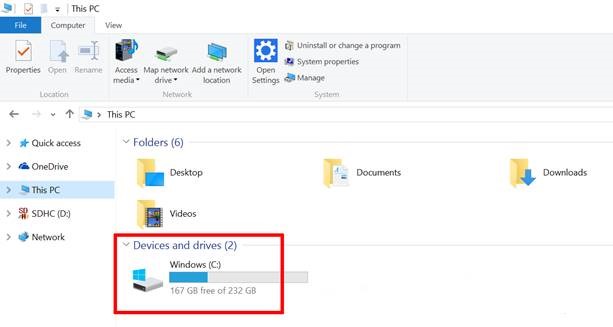
What if my Windows 10 upgrade doesn’t complete?
If your operating system upgrade process fails, your operating system will automatically revert to your previous Windows Operating System. If you experience application issues after upgrading, please contact the VUMC IT/NTT Help Desk at 615-343-HELP/3-4357 for assistance. Indicate that you are upgrading to Windows 10.
How long will the Windows 10 upgrade take?
Allow up to four hours for your upgrade to complete. VUMC IT recommends starting your upgrade before leaving for the day. It is recommended that you connect your computer to a power source and a wired network connection.
Windows 10 browser information
My default browser has changed. What can I do?
Microsoft is moving to Microsoft Edge as their default browser. To import your favorites from Internet Explorer or Chrome to Edge, open the Edge browser, then:
- Click on the three lines at the top right
- Select Favorites
- Select Import Favorites
- Select Internet Explorer (or Chrome)
- Select Import
Your favorites will now appear in both browsers.
How can I select the browser I want as my default browser?
To change default browsers, including making Internet Explorer or Chrome your default browser:
- Use the search bar at the bottom left of your Windows 10 screen and type in Control Panel
- Select Default Programs
- Select Set your Default Programs
- Select your default browser of choice: Internet Explorer or Chrome