To map a departmental or shared network drive or your personal network drive:
-
Open Windows Explorer and select “This PC” on the left hand side
-
Either select “Map network drive” from the menu at the top or right-click “This PC” and select “Map network drive…”
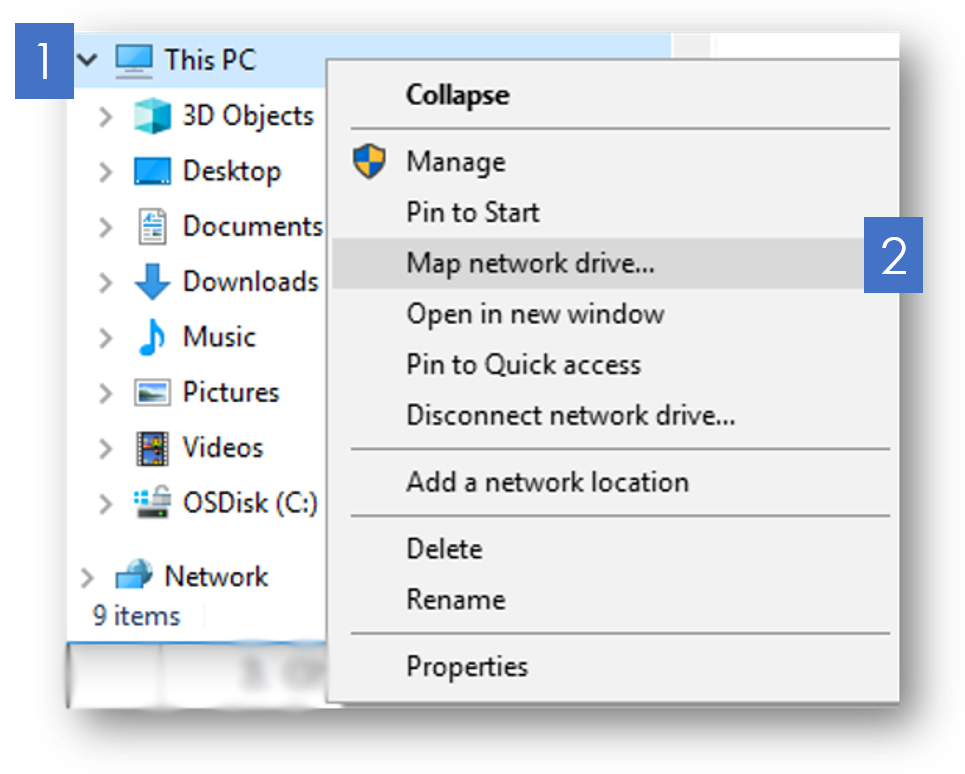
-
Choose a drive letter and provide the folder as \\server\share. For example:
-
\\drives.vumc.org\Home\
-
\drives.vumc.org\YourDeptCode\Shared
-
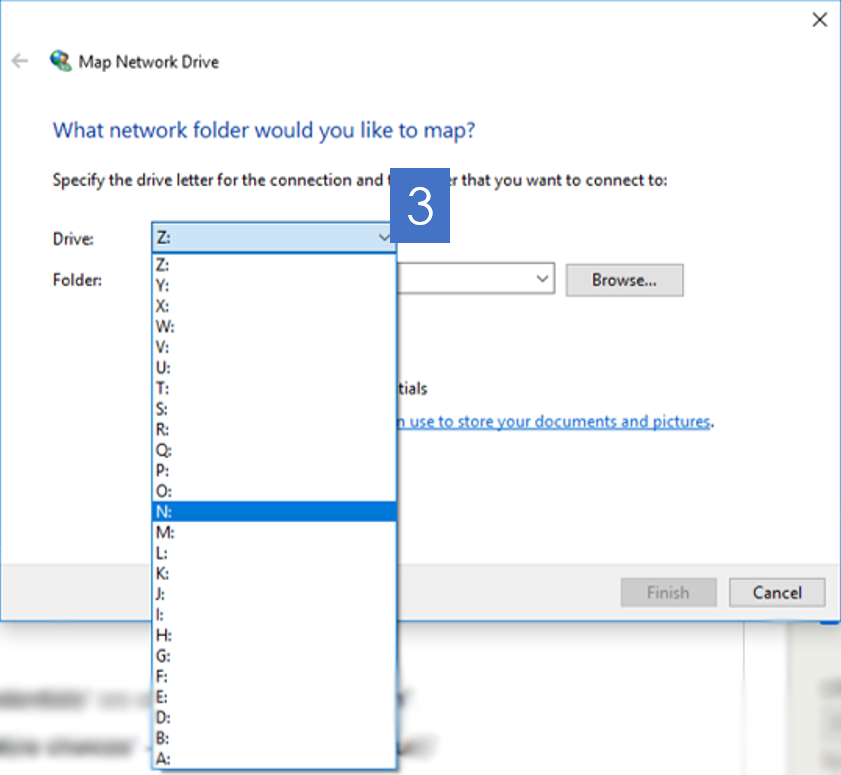
-
-
Make sure both “Reconnect at sign-in” and click "Finish"
-
If prompted for a PIN, use the same PIN you use to sign into your computer
-
Select the checkbox to "Remember my credentials" and click "OK"