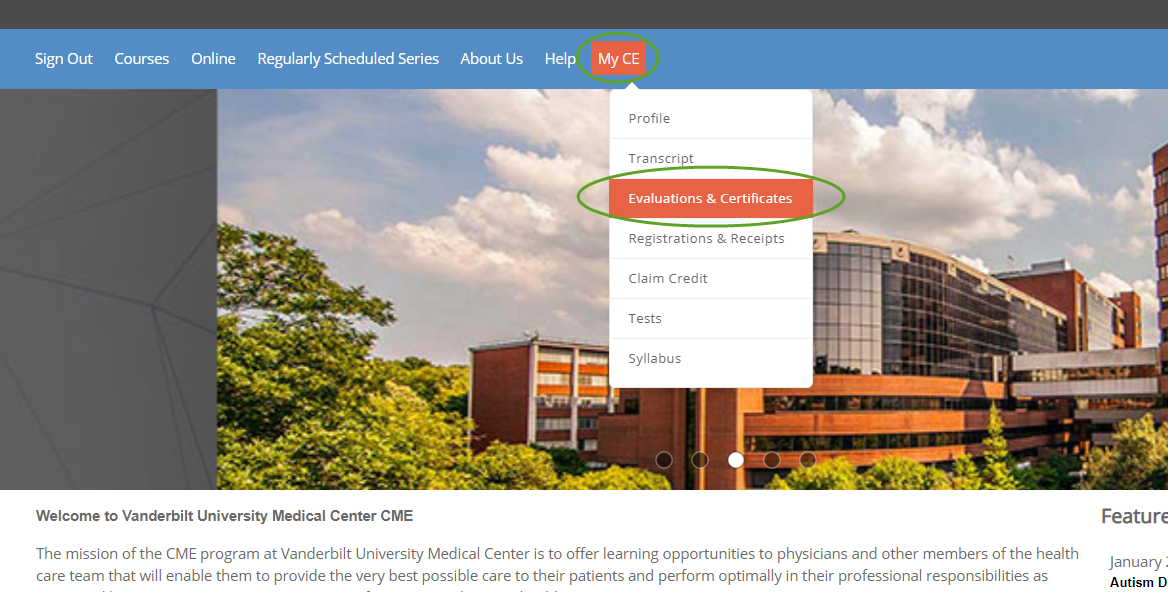The instructions below detail how to find and complete an online course in CloudCME. To access the screens pictured, you must have an account and be logged in.
- Sign in at https://vumc.cloud-cme.com
- Select Online
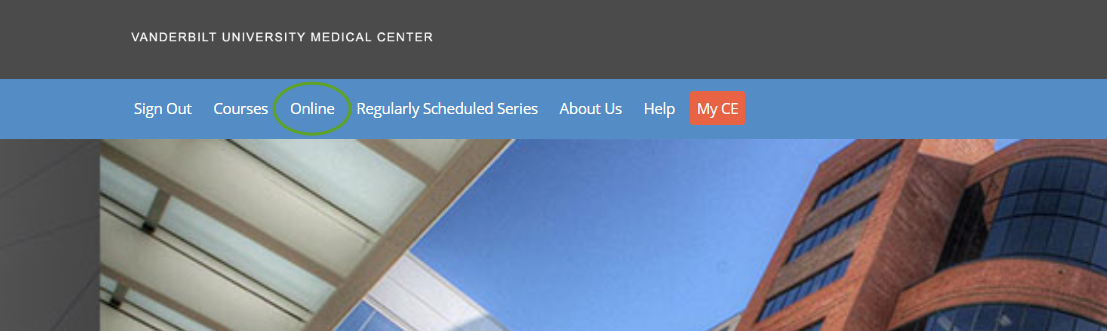
- Search or scroll to locate the desired course and click Details
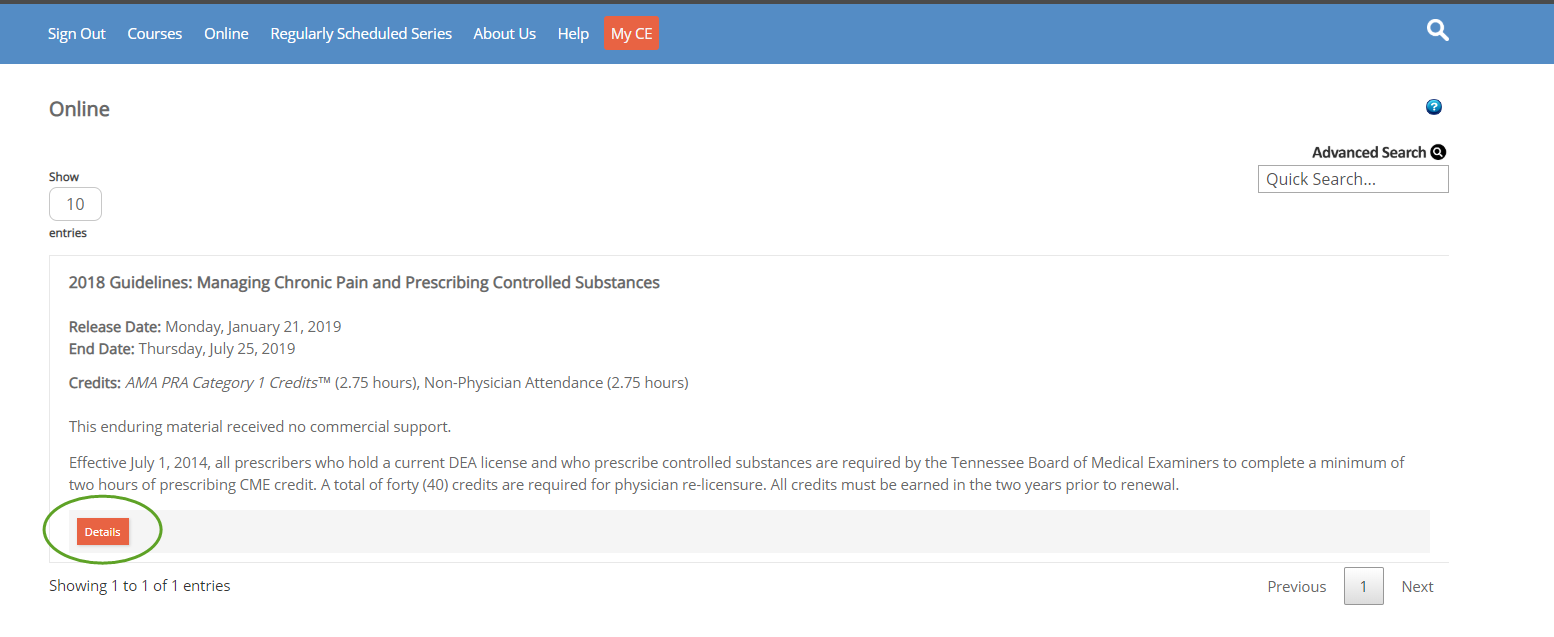
- Select Content & Tests
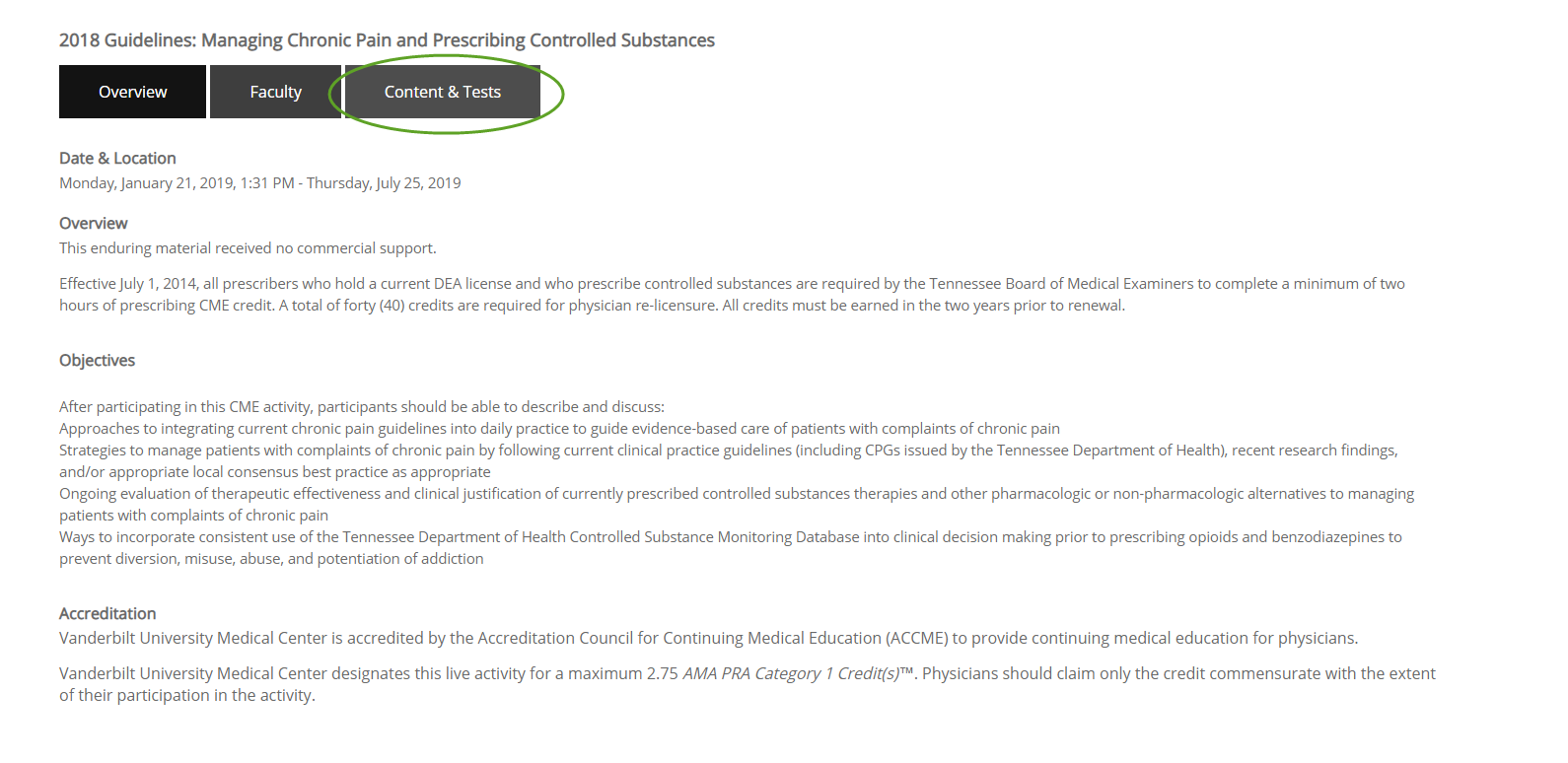
- Begin with the first piece (usually a pre-test) and complete all components
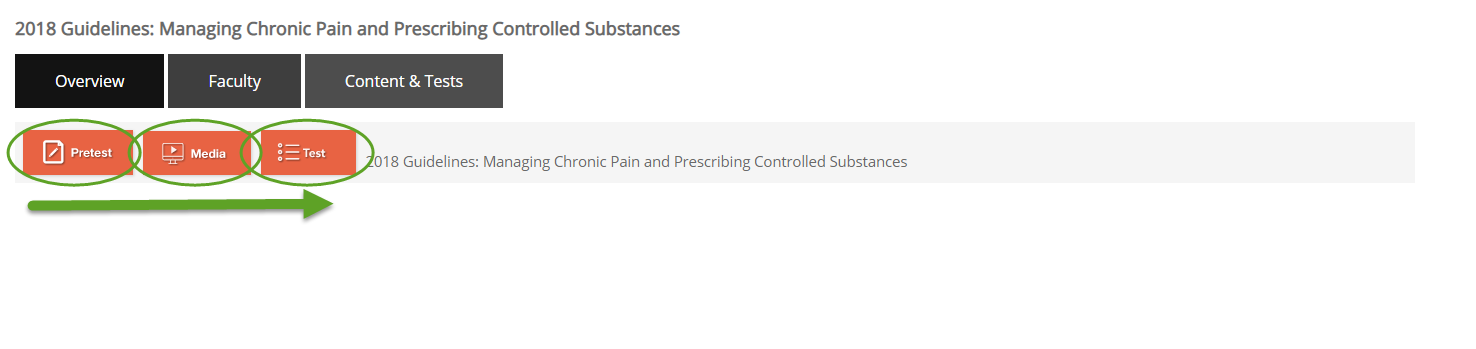
- Course content will open an additional browser window to display. Once the piece has been completed, close the additional window to complete the next course component.
- Note that some courses, such as the popular prescribing guidelines course, use mediasite to display video content. These courses will ask for an additional quick registration before viewing the video content. Any email address may be used.
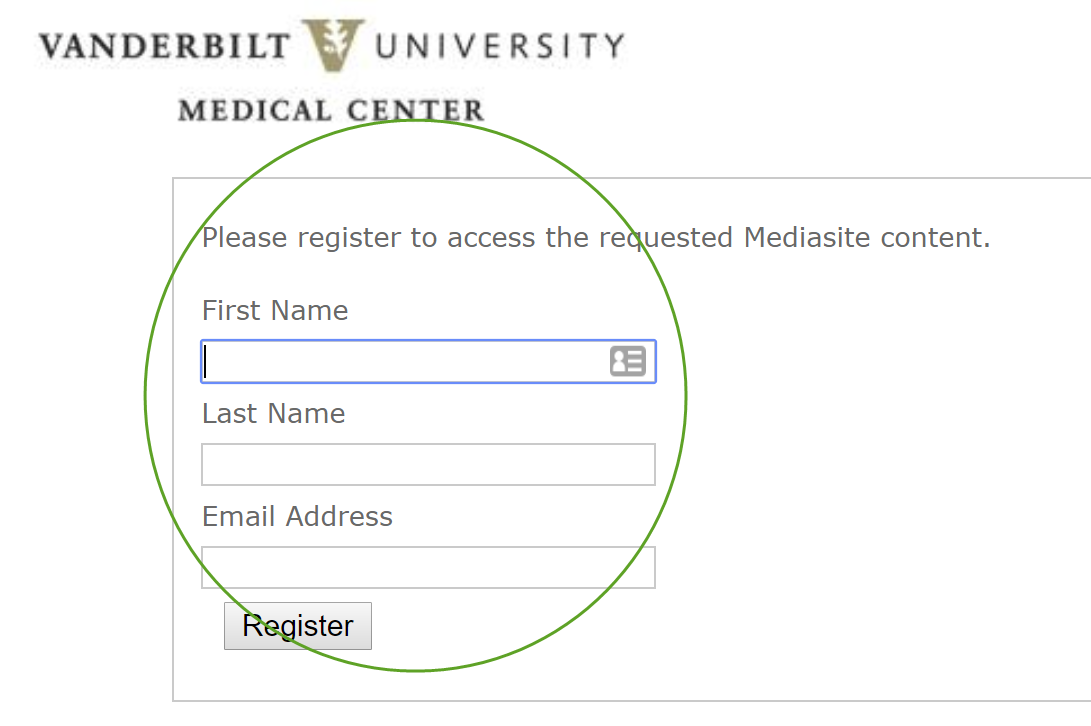
- Once you’ve passed the post-test, credit will not push to your transcript until the evaluation is completed. The evaluation must also be completed before a certificate is available.