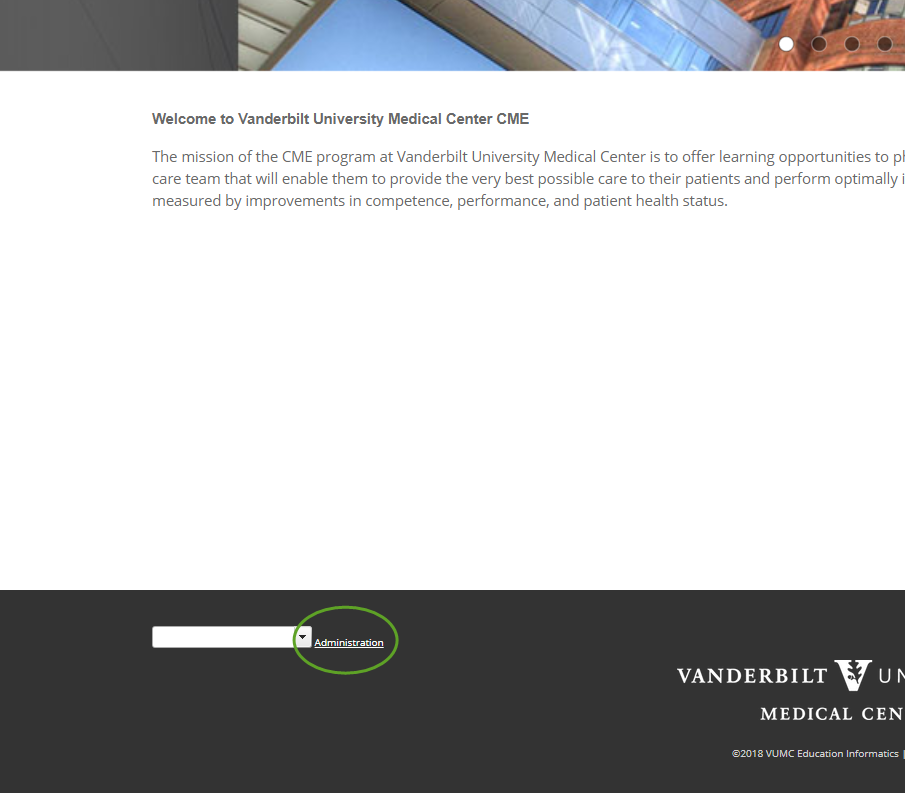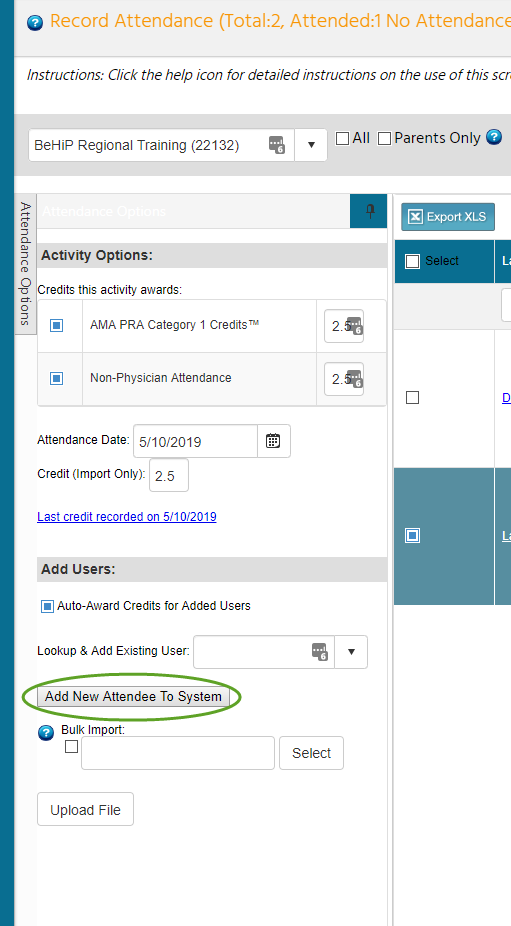If a learner is struggling to text in for credit, or does not have a mobile device, you may record their attendance on their behalf. Once you have completed the steps below, the learner should go to https://vumc.cloud-cme.com and select My CE then Evaluations & Certificates to complete the evaluation, adjust credit amount if needed, and print their certificate.
Note that if you are adding credit to an RSS session, the Record Attendance screen will list all learners who have attended any session in the series.
In the administration area of https://vumc.cloud-cme.com
-
Activities then Record Attendance
-
Search and find the particular session/course (searching by text code OR title)
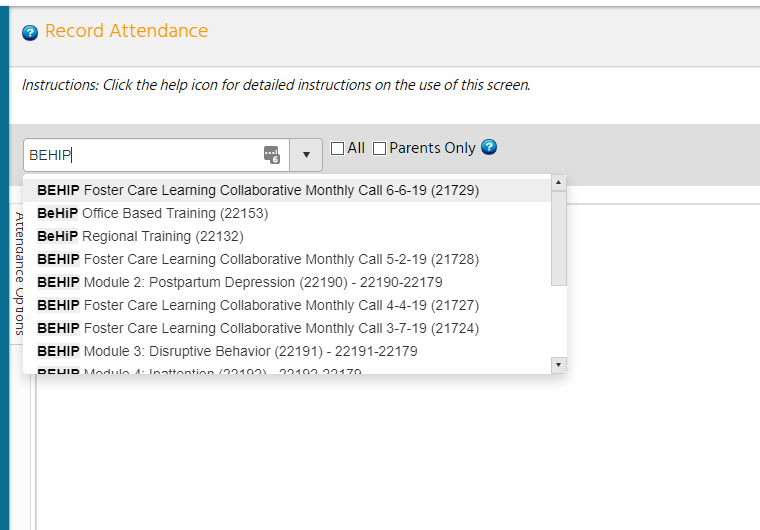
-
Find your learner’s name under Lookup & Add Existing User

-
Click their name, then click outside of the search box
-
After the page reloads, the learner will have credit for that session/course
If your learner hasn’t been able to create their account yet, you may use the Add New Attendee To System button before Step 3. You will need the learner’s full name, email address, and what credit type(s) they earn.
If your learner is already listed, but has 0.0 credits (for example: they are a speaker in the course and have a COMP’d registration), you may update their attendance using the instructions below. Please be careful when doing this, it is very easy to accidentally remove or add credits to hundreds of users at once.
- Download a backup copy of everyone’s credits, just in case you need to correct anything later!
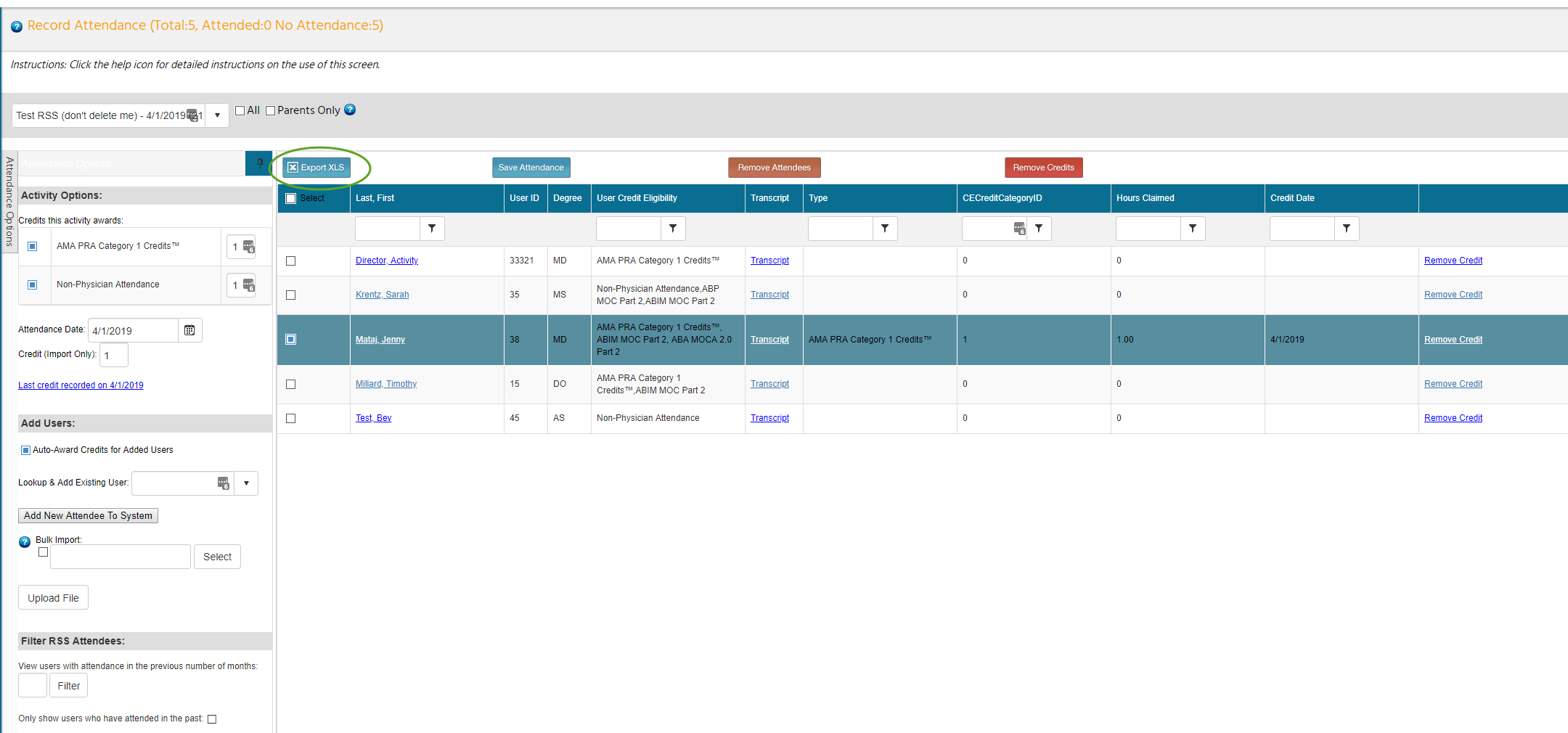
- Click the checkbox next to select twice to clear the column
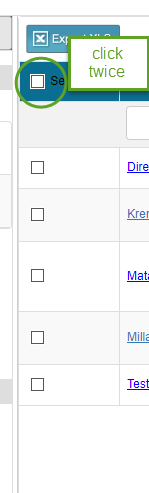
- Find the learner you want to add credits, check next to only their name, then Save Attendance
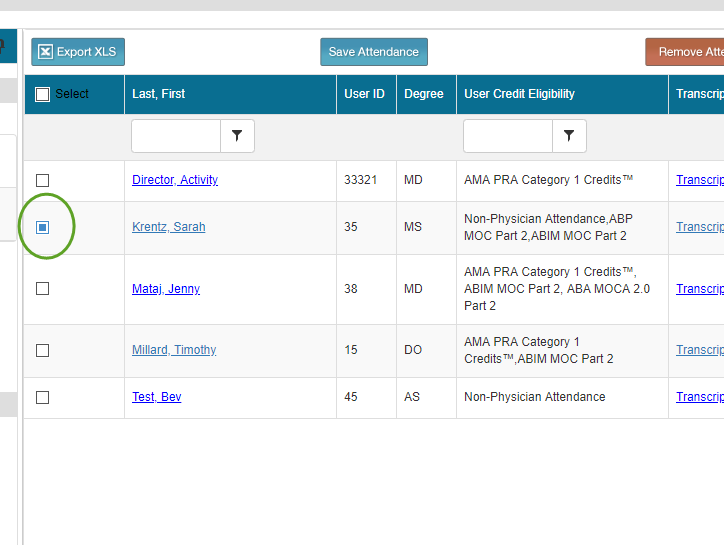
- Once the screen reloads (it sometimes takes a moment), they will have the maximum credit amount added.