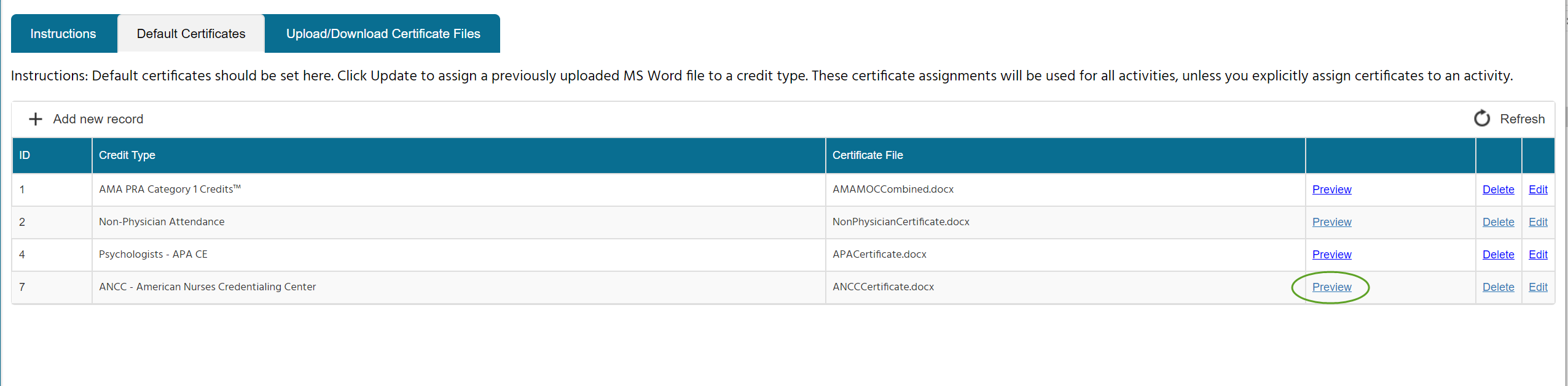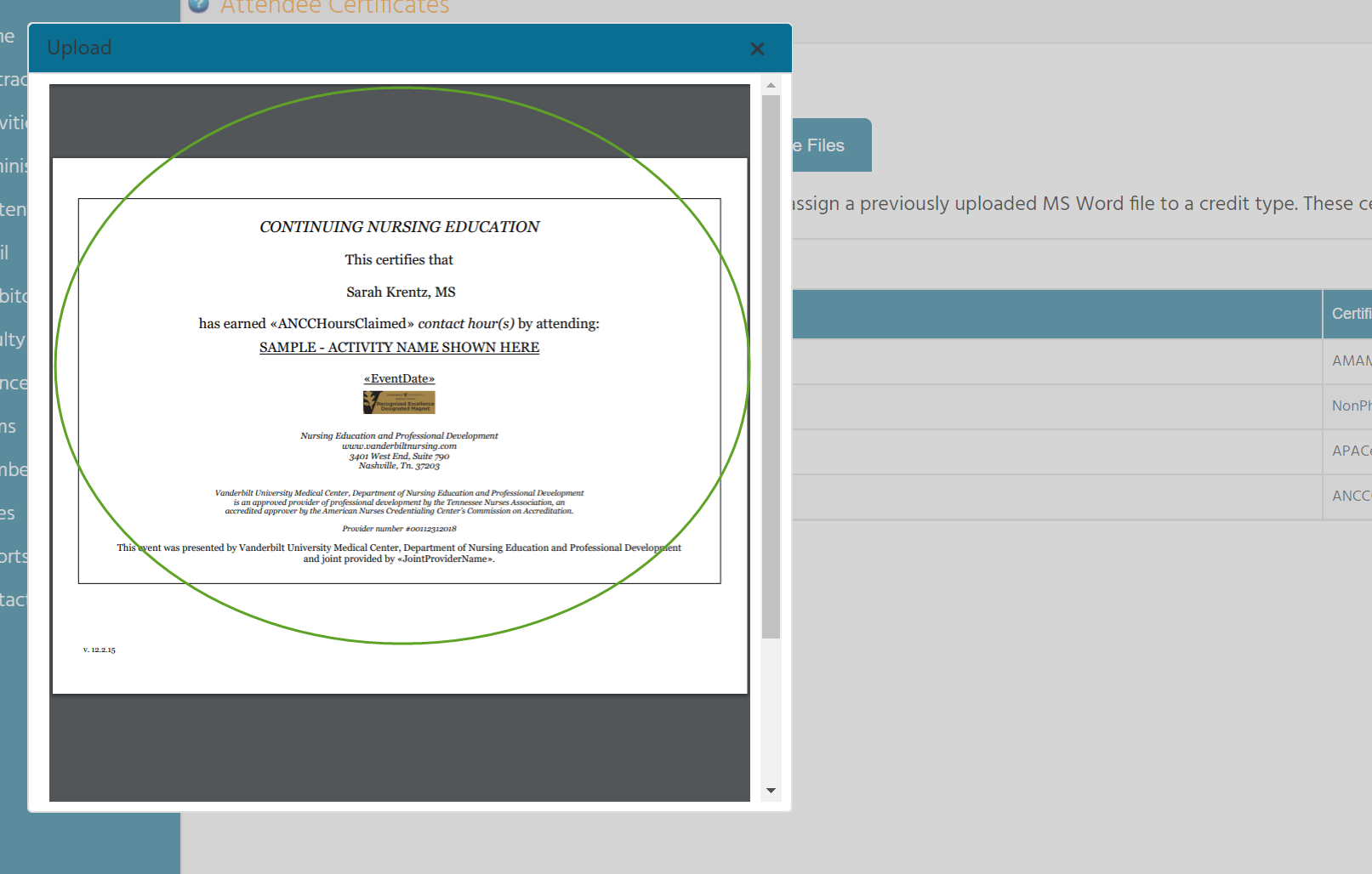Each credit type used should have a corresponding certificate template assigned to it. These may be created when adding a new credit type or updated at any time. For detailed information on the various merge fields available (date, time, name, credit amount, etc.), refer to CloudCME’s help documents.
- Activities –> Attendee Certificates, the Default Certificates tab shows what credit types and files are already mapped (these can also be previewed). If adding a brand new mapping use the +Add new record button
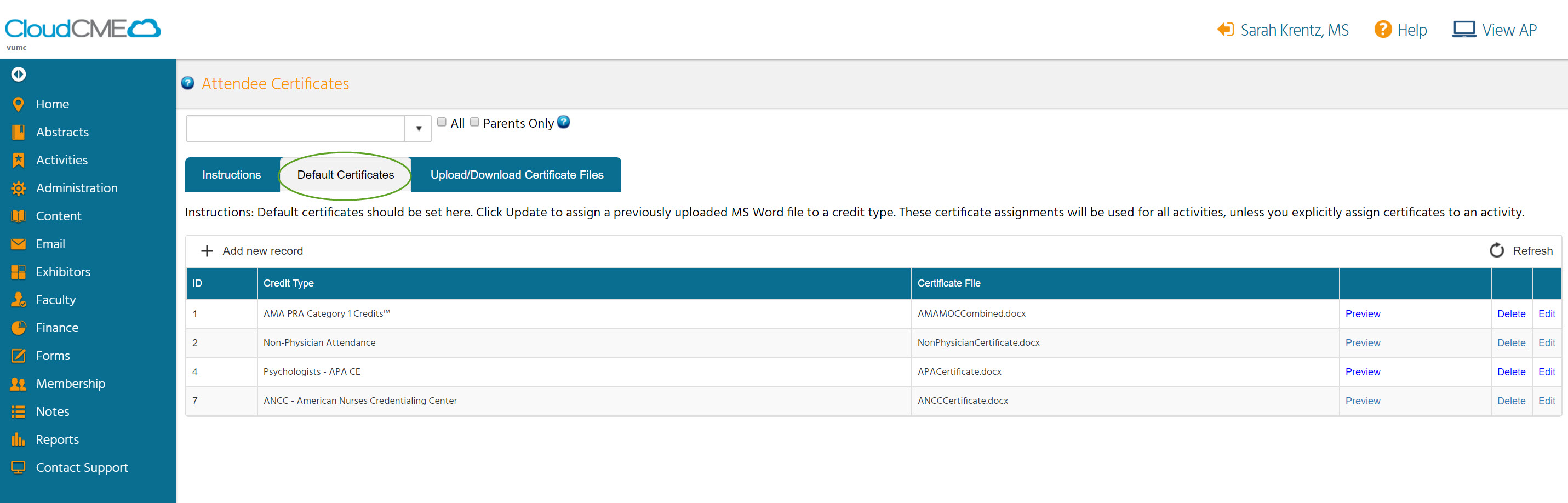
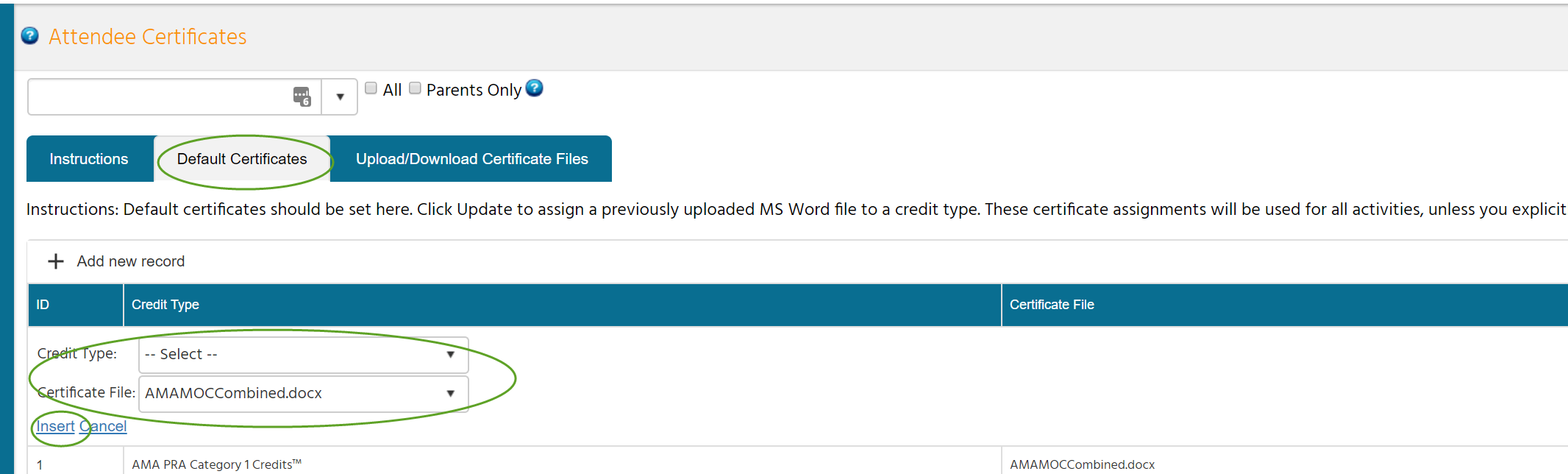
- Upload/Download Certificate Files tab

- If editing an existing template, click it to download and open, otherwise create a new word (.docx) file
- Save your new or updated word file then +Upload
- Select the file (use the Overwrite if file exists? checkbox if updating an existing template) and Upload
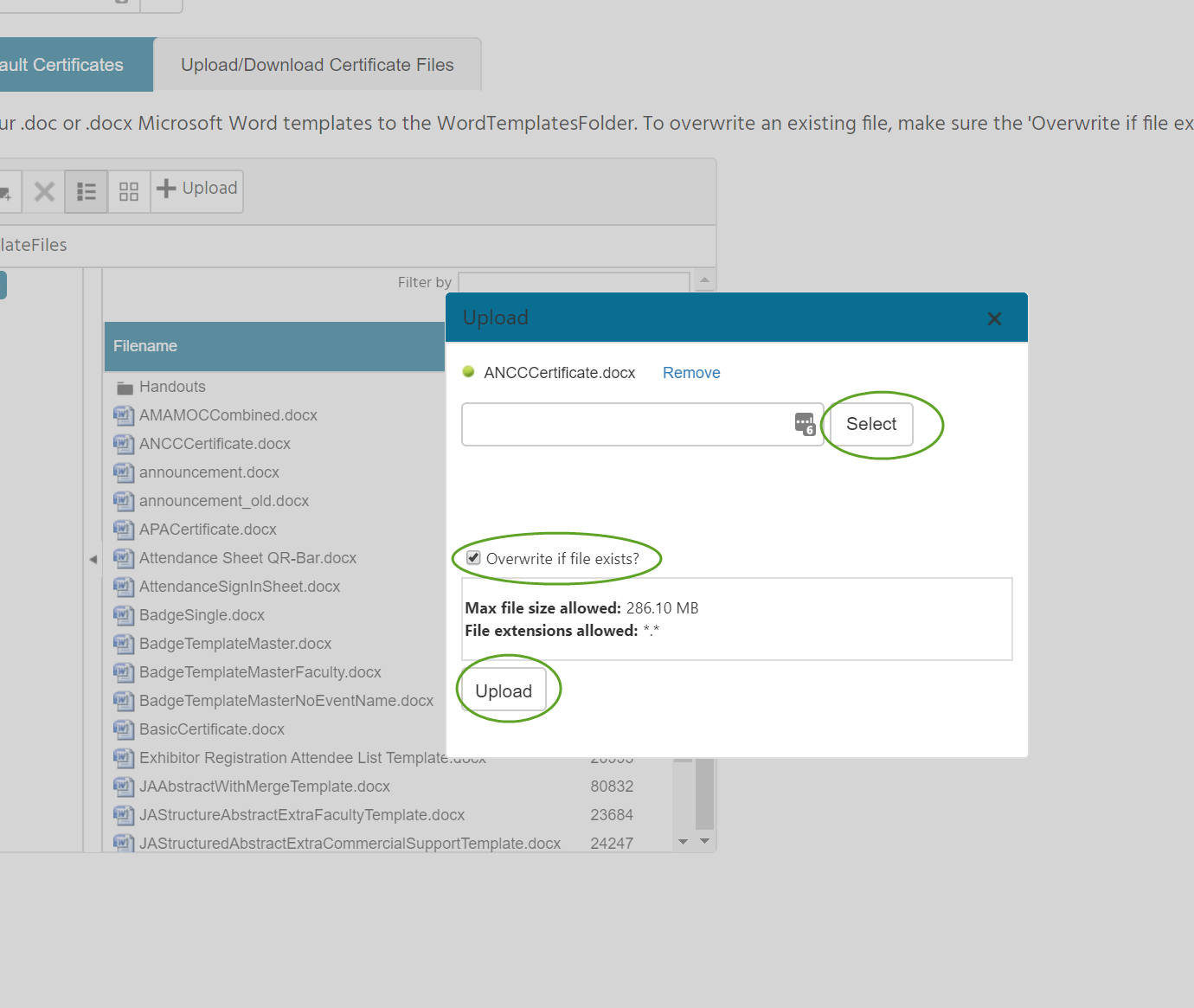
- Back on the Default Certificates tab, Preview to ensure the correct changes were made