How to Use the Summary Option on a Blog
What is the Summary option and why should I use it?
If you use the built-in blog feature in Barista, you've probably noticed that you have two options of how to show your posts on the blog page. One is to show the full post and the second is to show a teaser of each post. Showing a teaser of each post is a great option, because it eliminates a lot of scrolling and your readers are likely to stay on your blog longer if they can quickly see your posts.
However, if you choose to use the teaser option, you'll find it doesn't appear as clean. Different image sizes, font sizes, and font styles for each post can make your blog hard to read. This is where using the Summary option comes in handy!
The Summary field allows you to write a short sentence or two summarizing what your post is about. When you use the Summary option, the blog page will show your short summary instead of a teaser, and your blog page will look much cleaner.
Where can I find the Summary option?
Each time you write a post, you have the option to use the Summary field. You can also go back to older posts and add a Summary. For the Summary option to work, you must set your blog to show "Teaser" under the Blog Settings menu in edit mode.
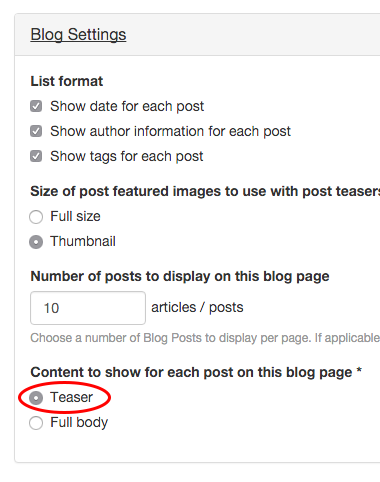
In edit mode for a post, scroll down just a bit until you see the Body area with the text editor. You should see Body (Edit summary). Select the "Edit summary" link.
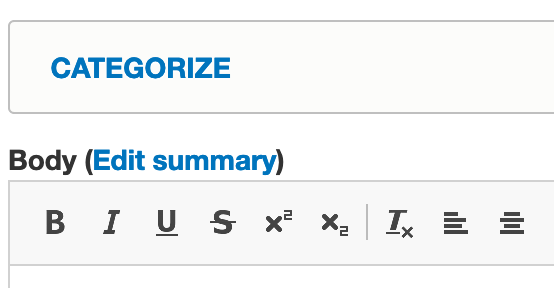
A new Summary box with a text editor will show above the Body box. This is where you will type your summary text. I usually write my post first, then go back to this area and summarize it. You can select "Hide summary" if you want to close this box. Hiding the summary will not remove the text you typed.
Once you've created your summaries for each post, you'll see your blog page appears much cleaner and shorter. This WAG blog is an example of a blog that uses the Summary option for each post.
How to Create Content Behind VUNetID
Barista has a built-in feature allowing content editors to restrict viewing access on any type of content and it's extremely easy to use. You will have two options with access control.
Anyone with a VUNetID
The first level of access control is restricting viewing to anyone with a VUNetID. This means exactly that. Anyone with a VUNetID can log in and view the content on your restricted page.
To implement this feature, edit the page you want to put behind VUNetID and expand the Access Control box to the right.
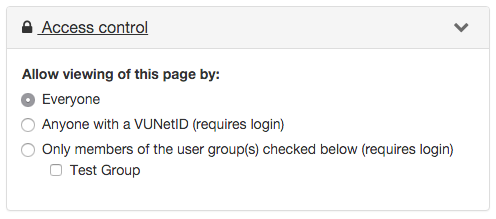
By default, Everyone is selected. This means your page is public. Change the access control to Anyone with a VUNetID and then save your page. Now, when someone visits this page on your site, they'll see the login below. They can view the contents on the page by logging in with their VUNetID.
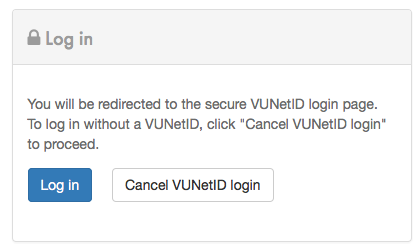
If this page is in your navigation menu, a lock icon will show next to the page title, signaling that a login is required.
![]()
Specific VUNetIDs
You may want to restrict access to pages on your site even further. Perhaps you don't want everyone with a VUNetID to access your content, but only specific people with VUNetIDs. This is easy to do in Barista, but has a few more steps than the previous option.
The first step is to create a group. This group will contain the VUNetIDs of the specific people you want to be able to access your content.
Creating a Group
To create a group, go to the Users section in the top black admin bar. Scroll down to the Your Groups section. Enter a name for your group and select the green "Create new group" button. You will not be able to edit the name later, but you can delete a group. For this example, our group name is Test Group.
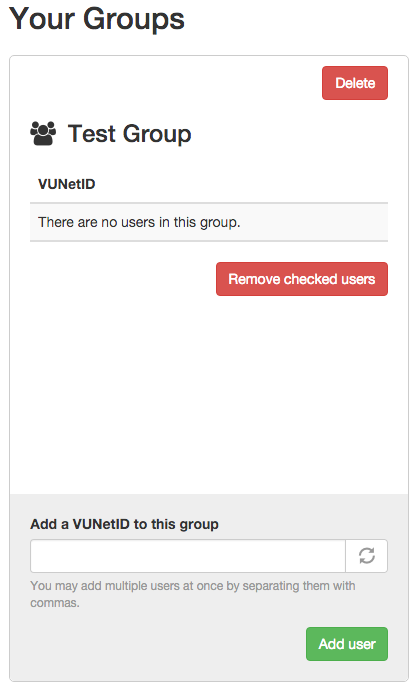
Next add the specific VUNetIDs of those that belong in the group and select the green “Add user” button. You can remove members from a group by checking the box to the left of the VUNetID you want to remove and select the red “Remove checked users” button.
Deleting a Group
To delete a group, select the red “Delete” button in the top right corner of the group area.
Assigning a Group to a Page
To use the Group feature, create a page or edit an existing page on your site. Expand the Access Control area in the right sidebar. Select the “Only members of the user group(s) checked below” option, then check the box next to the user group. The group you created should show here. This will lock down the page to only allow those in the user group to view it. Content Editors will always be able to view any page on the site and do not need to be added to the user group(s).
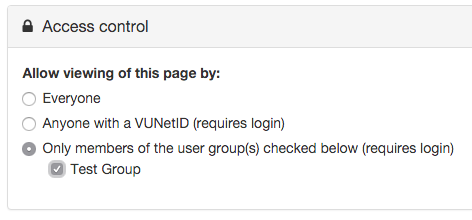
How to Manage Users in Barista
Viewing Content Editors
If you're already a content editor on a Barista site, you can add and remove other content editors. To view a list of your site's current content editors, select Users from the top black admin bar. In the Users section, you'll see a box for Content Editors. This is where you'll find a list of VUNetIDs of all the Content Editors on your site.
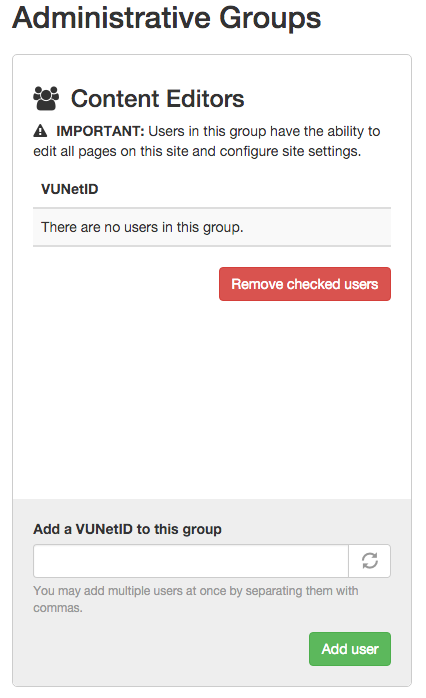
Adding Content Editors
IMPORTANT Keep in mind that all Content Editors have the ability to edit all pages on the site and configure site settings.
To add a Content Editor, type their VUNetID in the “Add a VUNetID to this group” box. Select the green “Add user” button. You may add multiple users at once by separating their VUNetIDs with commas.
Removing Content Editors
To remove a Content Editor, check the box to the left of the VUNetID you want to remove. Select the red “Remove checked users” button.
Managing Groups
In the Users section, you can also create specific groups of VUNetIDs. This is helpful when you want to protect a page beyond everyone who has a VUNetID. This will allow you to grant access to a page on your site to a specific group of people. They will not have access to edit your site, only to view what you lock down.
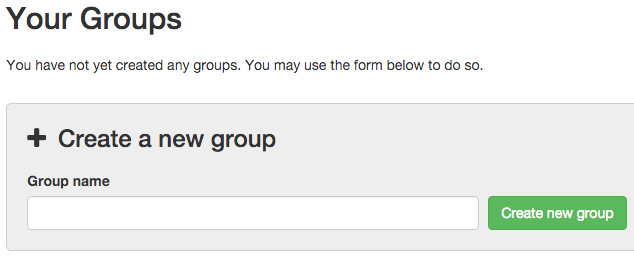
Creating Groups
To create a group, enter a name for your group and select the green "Create new group" button. You will not be able to edit the name later, but you can delete a group. For this example, our group name is Test Group.
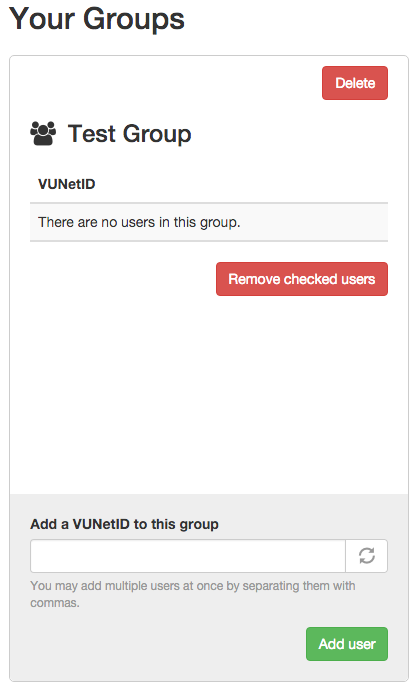
Next add the specific VUNetIDs of those that belong in the group and select the green “Add user” button. You can remove members from a group by checking the box to the left of the VUNetID you want to remove and select the red “Remove checked users” button.
Deleting a Group
To delete a group, select the red “Delete” button in the top right corner of the group area.
Assigning a Group to a Page
To use the Group feature, create a page or edit an existing page on your site. Expand the Access Control area in the right sidebar. Select the “Only members of the user group(s) checked below” option, then check the box next to the user group. The group you created should show here. This will lock down the page to only allow those in the user group to view it. Content Editors will always be able to view any page on the site and do not need to be added to the user group(s).
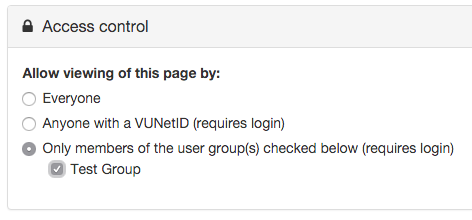
How to Create Links on Pages
How do I link text to a page on my site?
Type the text you want to link. Highlight that text and select the "Link" button. 
The "Add Link" window will open with two options, linking to a File, or a URL.
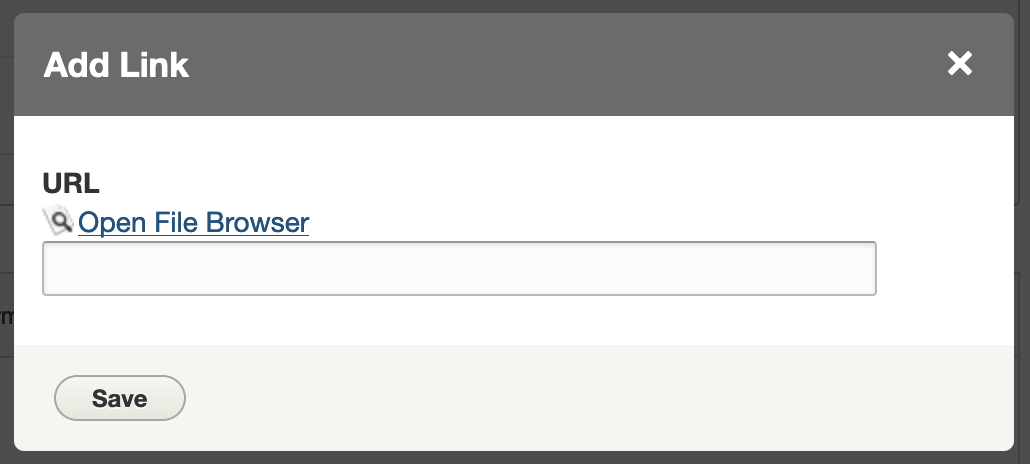
How to create a website link
Once the "Add Link" box is open, enter the URL of the website or webpage the text should link to and click the "Save" button. The URL can be either to another website, or another page within your website.
How to create a link to a file or document
Once the "Add Link" box is open, click the "Open File Browser" link. This opens the file browser for the website, allowing you to find the file needed or upload a new file for the link.