Skype FAQ
What will happen to my Skype contacts after the migration?
Skype for Business contacts will not migrate automatically to the Office 365 environment. Upon migration, your contact list will appear blank. Before your migration begins, gather and save the Skype address information for your contacts outside VUMC. Examples include: VU contacts, vendors, personal contacts, etc. This will be an important step when your migration completes and you re-establish your Skype account.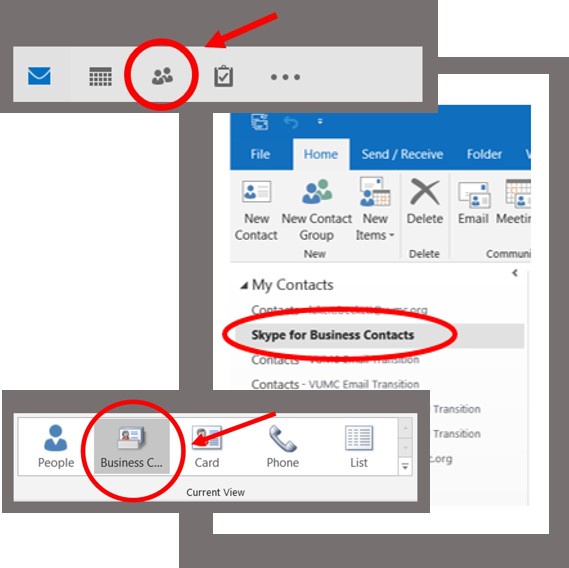
To gather these contacts:
- Go to the bottom left-hand corner of Outlook and click on the People icon.
- Then click on Skype for Business Contacts. Any contacts that you have added into your Skype for Business file will populate here.
- Click on Business Card View at the top of the screen.
- Copy and paste each contact you want to keep into a document of your preference (Word, Excel).
- When the migration completes you will have your contact information available to restore manually.
What is happening to my Skype contacts?
If you have migrated, external contacts, including Vanderbilt University contacts, will no longer appear in your contact list. You will need to add Skype users back to your contact list after your migration takes place.
If you have not migrated, be sure to gather your external Skype contacts before your migration, as outlined in the Pre-Migration Checklist. You might also see some of your internal contacts disappearing from your Skype contact list as departments migrate to the new O365 platform. If you have lost Skype contact with a VUMC user, who has recently migrated, follow the steps below to re-add them as a contact.
Add a contact to your Skype account
- Find your internal contacts in the VUMC Skype Directory on SharePoint.
- Pick Skype User Info VUMC (note: the Skype User Info VU is not kept up to date).
- Find your contact’s name. The contact’s name will populate below. Copy the email address (Ctrl C).
- Go back to the Skype window and paste (Ctrl V) the contact’s name into the area marked Find someone or dial a number.
- The contact’s name will populate below (sometimes with a picture).
- Right click on the contact’s name and click on Add to Favorites or Add to Contacts.
What if I need to reach someone via Skype and I don't have their Skype Address (SIP Address)?
To find the Skype address for a Vanderbilt University contact go to:
VU: https://sharepoint.app.vumc.org/ea/vumcit/Lists/Skype%20User%20Info%20VU/AllItems.aspx
This list will not be maintained.
To find the address for a VUMC contact go to:
VUMC: https://sharepoint.app.vumc.org/ea/vumcit/Lists/Skype%20User%20Info%20VUMC/AllItems.aspx
This list will be maintained.
Will the way I book conference rooms/schedule meetings change after my migration?
Yes. Migrated users will need to look up and schedule conference rooms in the Global Address List (GAL) (see arrow 1).
- From the Home Tab, Select New Items and select Appointment (See arrow 2) from the drop down options. (See picture 1)
- Select Scheduling Assistant
- Click on Add Attendees at the bottom of the screen
- Enter the name of the room (or rooms) that you would like to book and add as a Resource (see arrow 3) in the field below.
- After your migration, the meeting room you want to select might have more than one choice.
- Click on the room listed with an unbolded “globe” icon to the left (see example in picture 2). The bolded room selections are for administrators. Click OK. (See picture 2)
- The room will populate in the Resources field.
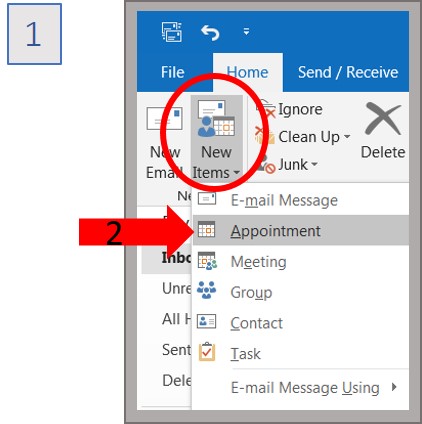
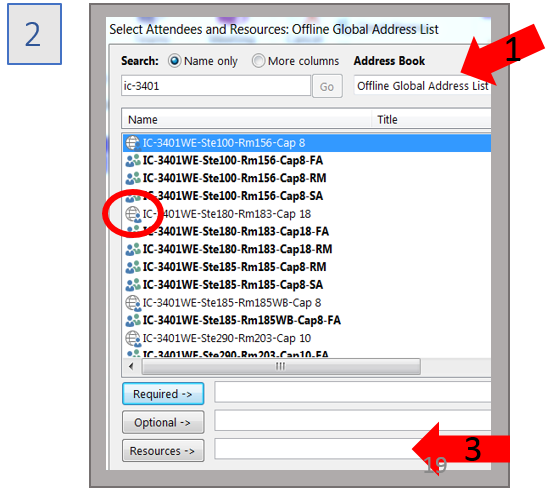
What will happen to my existing meeting invitations and Skype calls after the migration?
When your migration has completed all meeting invitations will remain on your calendar. Any meeting invitations that contain a Skype call will need to be deleted and re-created using your new Skype ID (five digits). Existing meetings will not disappear from your Outlook calendar.
Email FAQ
Will the link to the Outlook email Web Application (OWA) change after the migration?
Yes. Migrated users will need to use a new link for Outlook Web Access Login: outlook.office.com
See the new OWA login page.
Why aren't VU contacts included in my distribution lists anymore?
Vanderbilt University was not a part of the migration effort. After the migration, VU contacts will not be included in your distribution lists.
Why can't I make changes to my distribution lists?
After the migration, and until further notice, if you need to make a change to your distribution list(s), submit a Pegasus Ticket and indicate that you need assistance from the Collaboration Team with your distribution list.
What is the "Focused" vs. "Other" Inbox customization option?
The transition to O365 comes with several options for inbox customization. Once you are transitioned, you will have the option to separate your incoming email into Focused and Other inboxes. The Focused inbox captures the emails from those you interact with most and those senders you have designated to go to the Focused inbox. If you prefer to enable this customization feature, you can find the instructions for turning it on here.
Other Migration FAQ
What can I do to ensure a smoother migration experience?
See the Pre-Migration Checklist.
1. Your migration will not go well if you don’t have Microsoft Office 365 installed on your computer. 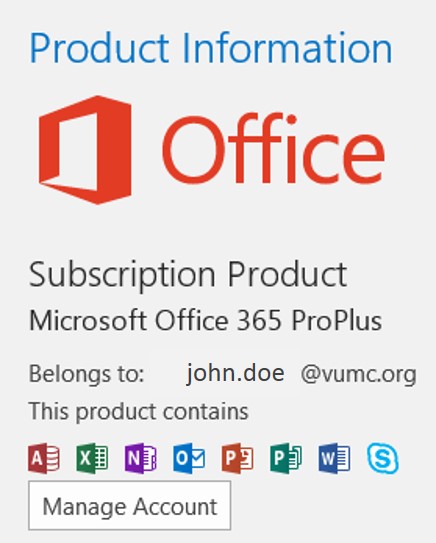
To check which version of Microsoft Outlook you are using:
Go to your Outlook application
Click on the File tab at the top left of the screen
Click on Office Account
The version of Outlook you are using will be listed under Product information
If you have received your upgrade, it should say Microsoft Office 365 ProPlus or Office 2016.
Contact the Help Desk (615-343-HELP/3-4357) if Microsoft Office 365 IS NOT INSTALLED on your device.
2. Contact the VUMC Software Store if:
Microsoft Visio IS INSTALLED on your device
Microsoft Project IS INSTALLED on your device